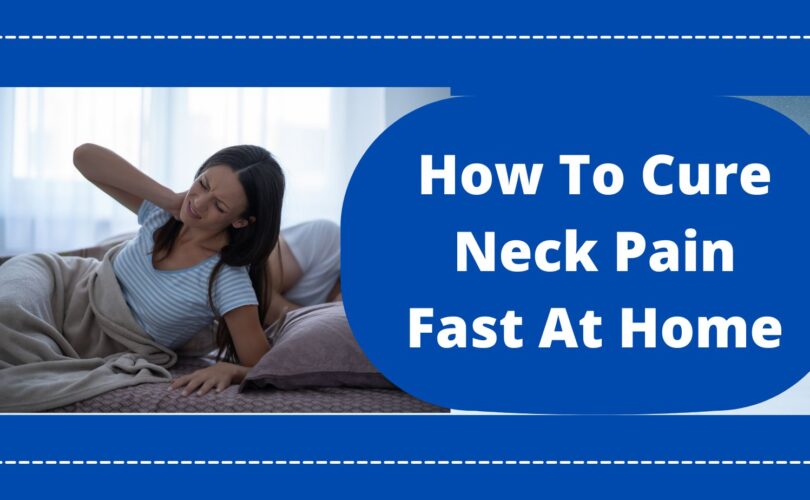Effective Ways to Change Your Google Password in 2025: Secure Your Account
As our online presence continues to evolve, securing our digital identities has become more critical than ever. Google accounts are a central hub for many, managing everything from emails to cloud storage. Therefore, knowing how to change your Google password is essential to protecting your personal information. In 2025, these steps will ensure that your account remains secure against unauthorized access and hacking attempts.
In this article, we’ll discuss various methods to change your Google password, whether you're on a computer or a mobile device. We'll also highlight best practices for password management, how to recover lost or forgotten passwords, and additional security measures to enhance your Google account's defenses.
By the end of this guide, you will be equipped with all necessary tools and knowledge to securely manage your Google account and practices to keep it safe. Let’s dive in!
Steps to Change Google Password: A Comprehensive Guide
Understanding how to change your Google password is the first step in enhancing your account's security. Here is a detailed overview of the steps involved when changing your Google account password.
Accessing Google Account Settings
To start, you need to access your Google account settings. Open your web browser, go to the Google Account page, and sign in. Once logged in, look for the “Security” tab on the left menu. This area contains all the necessary tools for managing your account security.
Navigating Password Management
Within the “Security” section, locate the “Signing in to Google” option. Here you will find “Password,” which prompts you to enter your current password. Afterward, you’ll be led to the password change interface. Choose a new password that is strong and secure—ideally, a combination of letters, numbers, and special characters to improve Google account security.
Resetting Your Google Password
If you’ve forgotten your password, fear not! The Google password recovery process is user-friendly. Simply click on the “Forgot password?” link during the sign-in process, and follow the step-by-step instructions to recover your account.
Changing Google Password on Mobile Devices
Changing your Google password from a mobile device is just as easy. With more users accessing their accounts via smartphones, Google has streamlined mobile access to account settings.
Mobile App Instructions
Open the Google app or Gmail app on your smartphone. Tap on your profile picture at the top right, then select “Manage your Google Account.” From there, navigate to the “Security” tab and follow the same process to change your password as outlined for the desktop version. Make sure that your new password adheres to Google's password guidelines for optimal security.
Changing Password on Android and iPhone
Changing your Google account password on Android and iPhone can be done directly through the settings. For Android, go to “Settings,” select “Google,” then tap on “Manage your Google Account.” For iPhone users, similar steps can be followed using the Gmail app or download the Google app for easier access.
Best Practices for Google Password Management
Once you have successfully changed your password, it's crucial to adopt best practices for password management to ensure ongoing protection of your Google account.
Creating Strong Passwords
Strong passwords are your first line of defense. Utilize unique passwords for different accounts to minimize the risk of breaches. A good password is typically at least 12 characters long and includes letters, numbers, and symbols.
Utilizing a Password Manager
Consider using a password manager for Google to help create and store complex passwords securely. These tools can generate random passwords, making it easier to maintain strong security practices without the need to remember every password.
Enabling Two-Step Verification
To improve Google account security further, enabling two-step verification adds another layer of protection. Even if someone obtains your password, they won’t be able to access your account without a secondary code sent to your device.
Troubleshooting Google Password Issues
If you encounter difficulties while changing your Google password, there are several common troubleshooting methods to consider. Understanding these issues may save you time and frustration.
Common Password Change Problems
Issues such as being unable to access your recovery email or phone number can hinder the password change process. Make sure your recovery information is always up-to-date in your Google account settings.
Contacting Google Support
If issues persist, consider reaching out for help. Contact Google Support for password-related problems; they provide valuable assistance in resolving any account access issues you may have.
Google Password Recovery Tips
Knowing how to recover your Google password can be as important as changing it. This section offers tips for effective recovery if you forget your password.
Account Recovery Options
Google provides several recovery options, including answering security questions or receiving a password reset email. Understanding how these work can expedite the recovery process.
Staying Informed of Security Changes
Regularly check your security settings and maintain awareness of any new features from Google related to account protection. The landscape of digital security is continuously evolving, and staying informed will help you secure your Google account.
Conclusion: Keep Your Google Account Secure
Changing your Google password is an essential skill for maintaining your online security. By following the outlined steps and best practices, you can ensure that your account remains safe. Regularly update your password and utilize tools like password managers and two-factor authentication to bolster your protection.
Taking these proactive steps will not only help you secure your Google account but will also provide peace of mind in an increasingly digital world. Remember, an ounce of prevention is worth a pound of cure when it comes to online security.