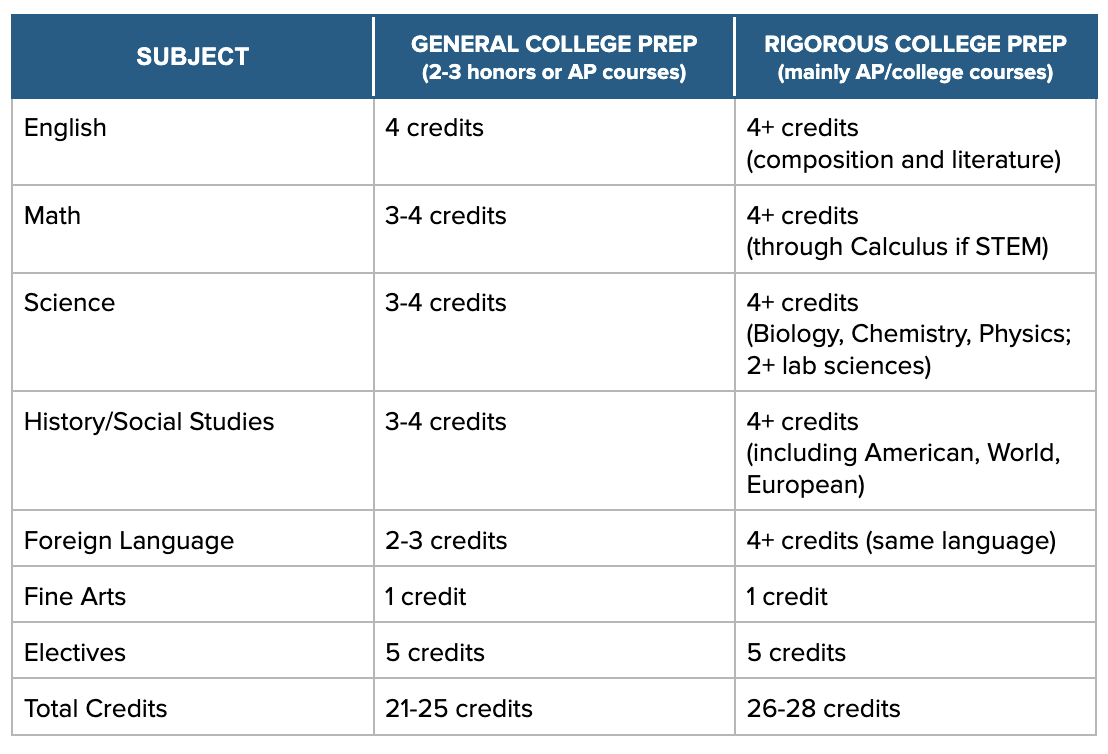Effective Ways to Set a Song as a Ringtone on iPhone for Free in 2025
Setting a song as a ringtone on your iPhone can personalize your experience and make receiving calls more enjoyable. In 2025, there are several methods to set ringtone iPhone without spending a dime. This guide will explore various techniques to help you create ringtone iPhone effortlessly. Whether you're looking to download new sounds or use tracks from your library, we will cover the best options available today.
Using iTunes to Make Free Ringtones
One of the most popular methods to set custom ringtone is through iTunes. First, ensure you have the latest version installed on your computer. Open iTunes and select the song you wish to use. To create ringtone iPhone, start by trimming the song. To do this:
Trim the Song for Ringtone
Right-click the song in your iTunes library and select Get Info. Under the Options tab, specify the start and stop times for the ringtone, which should ideally be 30 seconds or less to meet the iPhone ringtone settings. After confirming the changes, right-click again and select Create AAC Version. You will now have a shorter version of the track, perfect for a ringtone.
Export Your Ringtone to the Correct Format
Once you've created the AAC version, right-click on it and select Show in Finder (or Windows Explorer). Change the file extension from .m4a to .m4r. This is essential, as only .m4r files are recognized by iPhone ringtone settings. Now, go back to iTunes, delete the AAC version (don't worry, you still have the original song), and then drag the .m4r file back into your library.
Sync Your Ringtone with Your iPhone
After the ringtone file is back in iTunes, connect your iPhone to your computer, choose your device in iTunes, and go to the Sounds tab. Make sure the checkbox next to your new ringtone is checked and click Sync. Your new ringtone will now be available under your iPhone ringtone options.
Utilizing an Online Ringtone Maker
For those who prefer to bypass iTunes, online tools can simplify the download ringtone iPhone process. Various websites offer free services that allow you to upload songs, edit them into ringtones, and then download directly to your device.
Selecting Your Preferred Online Ringtone Maker
Choose an online ringtone maker like make ringtone from song or a similar service. Upload your audio file, and use their editing tools to trim and customize the audio track to meet the iPhone ringtone length limit. Once satisfied, download the .m4r or .m4a file and save it on your computer.
Transfer the Ringtone to Your iPhone
To transfer ringtone to iPhone, connect your device again and open iTunes. Use the same process as before to import the ringtone. To do this, drag the newly created file into your iTunes library and sync your device, ensuring the ringtone is selected for transfer.
Free Ringtone Apps for iPhone
Alternatively, there are a number of iPhone ringtone apps available that simplify the process of creating and managing ringtones. These apps often allow you to directly select songs from your library and edit them with ease. Popular choices include Ringtone Maker, where you can create and manage your ringtones directly on your device without any need for desktop software.
Downloading Free Ringtones from Websites
Another way to get free ringtones is through dedicated ringtone websites. A variety of options offer a selection of popular songs, sound effects, and unique ringtones. Always choose reliable websites that provide files compatible with the iPhone.
Finding Reliable Ringtone Websites
Make a list of credible free ringtone websites, ensuring they specialize in files that work for iPhones. Use search queries like free ringtone services or lang="en">//how to download ringtones from your favorite sources. After selecting your desired ringtone, download the .m4r file to your computer.
Syncing Downloaded Ringtones to Your Device
Once the ringtone file has been downloaded, follow the process outlined earlier to import the file into iTunes, ensuring you sync it to your iPhone successfully. This way, your new ringtone will be ready when you receive calls.
Customizing Your Ringtones and Notifications
Now that you know how to import ringtone iPhone, you might want to personalize more than just your call tones. iPhones allow you to customize text tones, alarm sounds, and notification alerts as well.
Changing Text Tone and Notification Sounds
To change your text tone, head to iPhone settings, then Sounds & Haptics. Scroll down to Text Tone and select your desired sound from the list of available options, including any new ringtones you have added. You can also customize your notifications sounds in this same menu.
Adjusting Ringtone Volume Settings
Don’t forget to check your ringtone volume settings. Go to your iPhone settings, click on the Sounds & Haptics option, and adjust the volume slider for ringtones to your preference for the best audible experience. It’s crucial to have the volume set high enough to hear alerts but comfortable enough not to disturb others around you.
Exploring Additional Ringtone Options in the Music App
Another way to find new ringtones is through the iPhone music app. Many options are already available, and you can play around with these to see which ones fit your style best. Look for any sound files that might meet the customization iPhone requirements and suit your ringtone preferences.
Conclusion
Setting a song as a ringtone on your iPhone has never been easier or more accessible. Whether you choose to use iTunes, an online ringtone maker, or dedicated apps, you can assure yourself of a fully personalized ringtone experience without spending any money. Take advantage of all the options available, and if you ever want to change things up, return to this guide for a quick refresher.
Key Takeaways
- Use iTunes or online services to create your own ringtones.
- Always ensure the files are in .m4r format for compatibility.
- Utilize trusted websites for downloading free ringtones.
- Don't forget to adjust your ringtone volume for optimal sound quality.
- You can manage your notification and text tones using iPhone settings.
FAQ
1. What is the best format for ringtones on iPhone?
The best format for iPhone ringtone is .m4r. This format ensures compatibility and quality when setting custom audio ringtones.
2. Can I use mp3 files as ringtones for my iPhone?
While you cannot use mp3 files directly as ringtones, you can convert them to .m4r format using audio converters or apps, allowing them to be recognized by your iPhone.
3. Are there any free services to create ringtones online?
Yes, several websites provide free services for online ringtone maker. Examples include Ringtone Maker and various other free ringtone services, enabling efficient ringtone creation.
4. How do I trim a song for a ringtone on iPhone?
Trim songs using iTunes by specifying start and stop times in the Options tab after right-clicking the chosen song. This helps in creating the desired ringtone length.
5. How do I change my ringtone on iPhone?
Change your ringtone through iPhone settings. Go to Sounds & Haptics, select Ringtone, and choose your desired tone from the list.
6. What are some good apps for free ringtones?
Good apps for free ringtones include Ringtone Maker and Zedge. These applications provide an extensive collection of ringtones and customizable options suited for iPhones.
7. Can I share ringtones with others?
You can share your ringtones by exporting the created files from your iTunes library and transferring them via email or cloud services, ensuring they are in .m4r format.