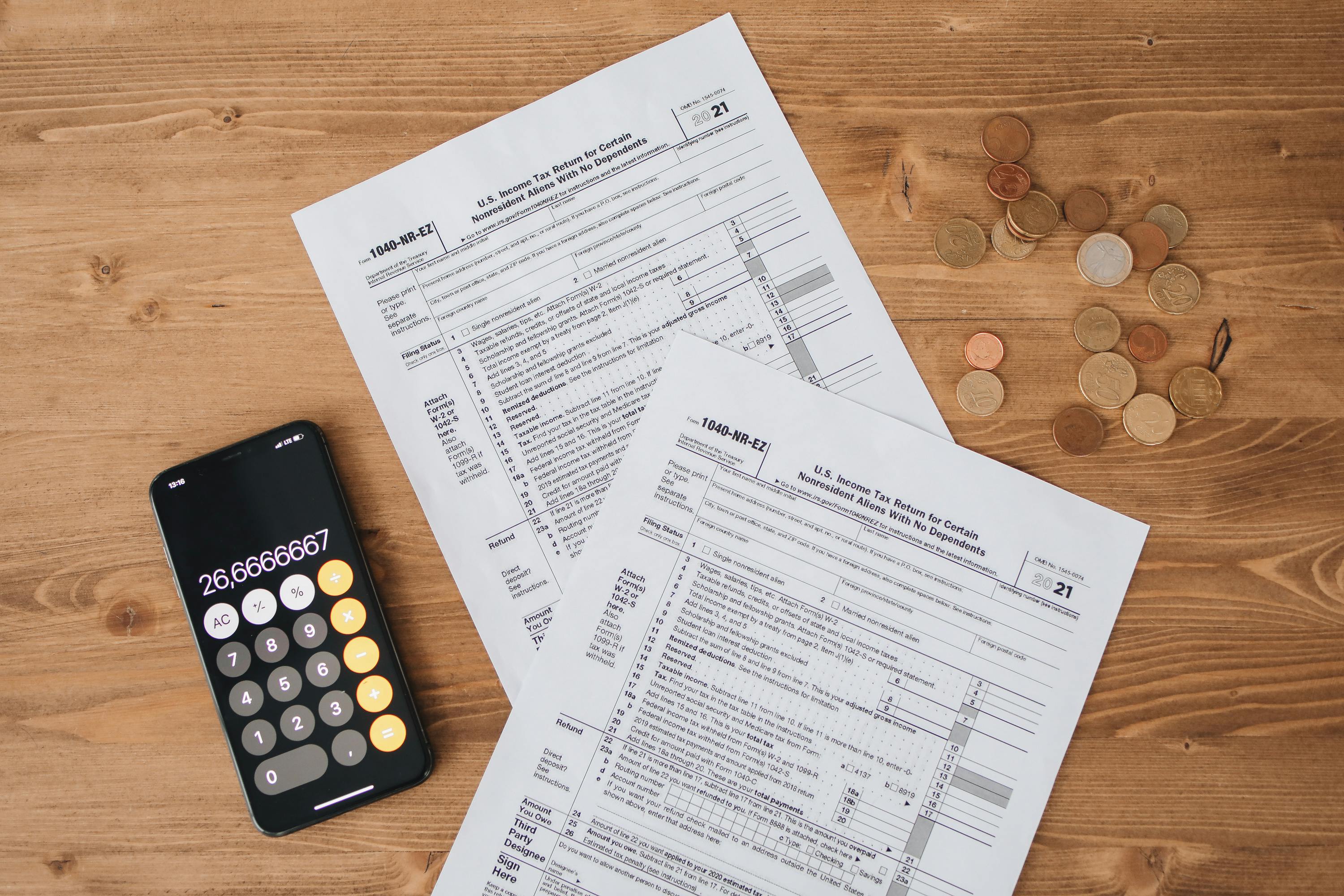How to Clear Browser History on iPhone
Keeping your browsing data private is essential for maintaining your digital security and personal privacy. Knowing how to easily clear browser history on your iPhone can significantly enhance your browsing experience. This guide provides effective steps for **2025** users, helping you navigate through various browser settings, particularly in Safari and other iOS applications.
Importance of Managing Your iPhone Safari History
Managing your iPhone Safari history is crucial for multiple reasons. Each time you use Safari, information about the websites you visit is stored on your device. This data can impact performance and speed, especially if you have a lot of saved websites. Additionally, good browsing privacy protects you from targeted advertisements and unsolicited tracking. Regularly deleting your iPhone Safari history can help you control your online footprint while also ensuring that your device runs smoothly. Implementing a routine for clearing history and cache not only helps in privacy management but also optimizes your browsing experience.
Steps to Delete History on iPhone Safari
Here is a step-by-step guide on how to efficiently delete your history on iPhone Safari: 1. Open the **Settings** app on your iPhone. 2. Scroll down and tap on **Safari**. 3. Find and select **Clear History and Website Data** at the bottom of the page. 4. Confirm when prompted to remove all browsing history. This process will also delete cookies and other browsing data related to your sessions. This step is crucial if you want to ensure complete privacy.
Managing Cookies and Other Browsing Data
In addition to clearing your browsing history, it's essential to deal with cookies. To manage and delete cookies on your iPhone: 1. Go back to **Settings** and then tap **Safari**. 2. Select **Advanced** at the bottom. 3. Tap **Website Data** to view the cookies stored. 4. Choose **Remove All Website Data** to clear all cookies regularly. Managing cookies is an important part of securing your browsing data management strategy as cookies can store a great deal of personal information related to your browsing habits.
Utilizing Private Browsing on iPhone
Did you know that iPhone Safari offers a feature known as private browsing? This feature ensures that your browsing sessions won’t be saved in your history. Engaging in private browsing allows you to surf the web without leaving traces, making it an ideal choice for when you want to forget website history. This will prevent permanent data from being recorded, thus giving you greater freedom while navigating the web.
How to Start Private Browsing on Safari
To start a private browsing session on Safari on your iPhone, follow these steps: 1. Open Safari. 2. Tap the **Tabs** icon located in the lower-right corner. 3. Select **Private** to activate the private browsing mode. 4. Once you're in Private mode, a dark backdrop will appear, indicating that any sites you visit won't save to your history. To exit, simply tap the **Private** button again, and your browsing will return to normal mode. This practical feature can greatly aid in improving your iPhone privacy features.
Maximizing Your Clearing Strategy
Regularly cleaning your browsing history isn't just about privacy; it also keeps your device running smoothly. Utilizing both the **Clear History and Website Data** function and engaging private browsing are strategies of best practice. Your device can often become sluggish when too many cookies and history items accumulate, so this history management iPhone technique is not only about privacy but also performance. Set reminders for yourself to clear your website data monthly for optimal results!
Tips for Enhancing Browser Settings on iPhone
Aside from simply clearing your browser history and enabling private browsing, enhancing your browser settings can further improve your experience. By customizing these settings, you can better manage your privacy and improve overall browser performance.
Explore Safari Settings for Enhanced Privacy
Navigating to Safari's privacy settings can be straightforward. To enhance your browsing privacy: 1. Go to **Settings** > **Safari**. 2. Turn on **Prevent Cross-Site Tracking** to minimize ads and improve your privacy on different sites. 3. Enable **Block All Cookies** if you want to limit cookie storage altogether. 4. By doing these actions, you build a safer environment to enhance your browsing security. Always remember that **mobile browser settings** play a critical role in protecting your data.
Routine Cleanup for Optimal Performance
Incorporating a routine cleanup for your history and cache will help your iPhone's performance: 1. Regularly check **Settings** > **Safari** > **Delete All History** to keep refreshing your browsing data. 2. Aim to clear the cache using **Clear History and Website Data** every month. 3. Doing this not only enhances **iPhone performance** but allows for **fast browsing** during web sessions.
Key Takeaways
- Regularly clear browser history for improved privacy and performance.
- Use private browsing to ensure that no history gets saved during your sessions.
- Engaging in routine settings checks can enhance overall user experience.
- Manage cookies effectively to further firm up your online security.
FAQ
1. What are the steps to clear Safari history on iPhone?
To clear Safari history on iPhone, go to **Settings** > **Safari** > **Clear History and Website Data**. Confirm your choice and all your history will be erased.
2. How can I manage cookies on my iPhone?
You can manage cookies by navigating to **Settings** > **Safari** > **Advanced** > **Website Data**. Here, you can choose to remove all website data, which includes cookies.
3. What is the benefit of private browsing on iPhone?
Using private browsing minimizes your online footprint by ensuring that no visited sites, search results, or data are saved to your history or cookies.
4. How can I enhance privacy settings in Safari on my iPhone?
Enhance your privacy settings by going to **Settings** > **Safari** and enable options like **Prevent Cross-Site Tracking** and **Block All Cookies** to enhance security.
5. How often should I clear my browsing history on my iPhone?
It's advisable to clear your browsing history at least once a month or whenever you feel it’s necessary to maintain your device's performance and enhance privacy.