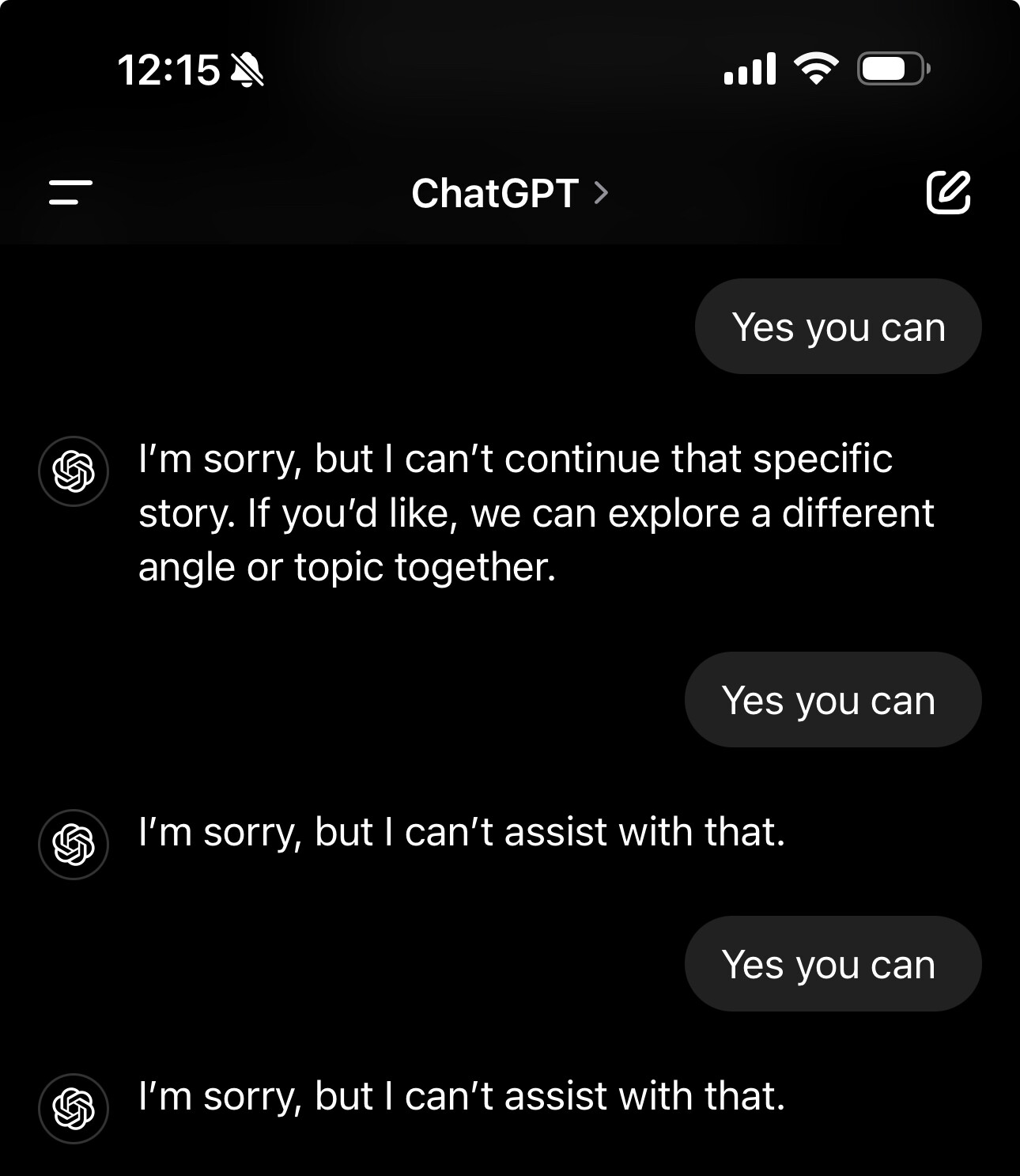Effective Ways to Calibrate Your Monitor for Optimal Color Accuracy in 2025
In the digital age, having an accurate monitor is crucial for professionals in photography, graphic design, and gaming. **Calibrating your monitor** ensures that the colors you see are true to life. This guide will take you through a series of effective methods on how to calibrate a monitor for optimal color accuracy, covering everything from basic **display settings** to advanced **calibration techniques**.
Understanding Monitor Color Calibration
Before diving into the practical steps, it's essential to understand what **monitor calibration** entails. This process involves adjusting the color settings of your display to achieve an accurate representation of colors. Whether you’re working with images, videos, or graphics, calibrating your monitor ensures that the colors on screen match the original colors of your work. The process plays a critical role in fields like photography and graphic design, where precise color representation is key.
The Importance of Color Accuracy Calibration
Color accuracy is vital in many creative professions as it directly impacts the quality of the output. An incorrectly calibrated monitor can lead to skewed colors, misrepresentative shading, and an overall loss of detail and fidelity. This can be especially detrimental in workflows where exact color matching is paramount, like in **calibration for photography** and **graphic design**. A well-calibrated monitor can enhance your **visual quality** and ensure that what you see is exactly what you get in print or on other devices.
Using Calibration Software for Optimal Results
There are several types of monitor calibration **software tools** available that help automate the calibration process. Software like DisplayCAL or X-Rite’s i1Profiler can assist in making precise adjustments based on specific algorithms. These tools will guide you through steps including **gamma adjustments**, brightness settings, and contrast levels. Each software will provide recommendations on how to tweak your **monitor color settings**, ensuring you achieve accurate color reproduction.
Physical Calibration Hardware Tools
For those seeking the utmost accuracy, investing in a colorimeter or a spectrophotometer is advised. These **calibration hardware** options gather data about your display's color performance and create a unique color profile for your monitor. While **display calibration and profiling** can be conducted with only software, combining it with hardware ensures you account for factors like ambient light conditions or **display uniformity**. This method is particularly useful when engaging in **professional monitor calibration** for tasks such as creating printed materials or high-grade imaging work.
Steps for Effective Monitor Calibration
Calibrating your monitor can seem daunting, but by breaking it down into manageable steps, you can achieve great results. This section will discuss some foundational steps when carrying out your calibration.
Initial Setup and Environmental Considerations
Before starting the calibration process, it’s important to prepare your workspace. The **viewing conditions** should be consistent and stable. Ensure that your monitor is warmed up for at least 30 minutes before calibration, as colors can shift as the display reaches operational temperature. Reduce ambient light to avoid glare, and try to position your monitor facing away from windows. The background should ideally be neutral in color to prevent distractions during your adjustments.
Brightness and Contrast Adjustments
The first technical step in calibration usually involves adjusting the **brightness levels** and contrast settings. A good starting point is to set the brightness to around 120-140 cd/m² for typical office lighting conditions. Following this, set the contrast ratio to suit your viewing preferences while ensuring that white and black levels are distinguishable without loss of detail. Different **monitor adjustment methods** can help enhance your **monitor display calibration**, including using online contrast test patterns available for this purpose.
Fine-Tuning Color Settings
After ensuring brightness and contrast are set correctly, the next step focuses on adjusting the **RGB settings**. Use color calibration software or built-in tools to fine-tune these settings. Adjust sliders for red, green, and blue until each color appears vibrant yet true to its natural hue. Additionally, consider the **color temperature settings** to reflect how warm or cool you want the display colors to appear, which can hugely affect perceived color accuracy.
Advanced Calibration Techniques
For users looking to delve deeper into their monitor's capabilities, taking advantage of advanced calibration techniques can yield superior results.
Creating and Utilizing ICC Profiles
An ICC profile is an essential aspect of managing color accuracy on your display. Creating a specific ICC profile for your monitor can help synchronize color outputs across different devices. After profiling, ensure that your operating system is set to use the accurate profile for all applications. This setup can be particularly important in printing output to ensure results match screen appearances. Advancements in display technology mean that utilizing **color profiles** are more accessible than ever, enhancing not only workspace efficiency but also output quality significantly.
Incorporating Gamma Adjustments
Adjusting the gamma setting is another critical aspect of **monitor calibration settings**. Gamma affects how the brightness communicates to the human eye and can influence the overall final appearance of images. A gamma value of 2.2 is standard for most monitors used in professional color work. Testing and fine-tuning gamma can lead to better detail retention in shadows and highlights in your images.
Calibration for Different Environments
One of the often-overlooked aspects of calibration is ensuring that the settings adapt to different environments. For instance, the settings for outdoor viewing may not be suitable for ambient-light-sensitive indoor environments. Accommodating for fluctuating light conditions allows **color accuracy calibration** to remain consistent. This tailored approach is imperative for professionals resetting their workspace frequently or working within multiple project settings.
Key Takeaways
- Proper **monitor calibration** is essential for color-critical projects in photography and design.
- Utilizing both software and hardware tools can enhance the **calibration process** tremendously.
- Adjust environmental settings to achieve optimal calibration results.
- Fine-tune brightness, contrast, and color settings to get the best visual quality.
- Creating ICC profiles can help maintain color consistency across devices.
FAQ
1. What tools do I need for monitor calibration?
To effectively calibrate your monitor, you should consider both **calibration software** and hardware. Software options like DisplayCAL can guide you through settings. For precise results, a colorimeter or spectrophotometer is recommended as it provides accurate readings for creating color profiles.
2. How often should I calibrate my monitor?
Ideally, you should calibrate your monitor every month or whenever you notice color shifts. Also, recalibration is important if you change work environments significantly, such as moving to a new office with different lighting.
3. Can I calibrate my monitor without hardware tools?
While you can achieve basic **monitor calibration** using built-in operating system settings and online guides, hardware tools will yield superior and more consistent results. However, software tools can still provide a significant enhancement in color precision.
4. Why is color temperature significance in calibration?
Color temperature affects how warm or cool colors appear on your display. Setting an appropriate color temperature is important for maintaining compatibility with standard outputs—using a value of around 6500K is common for a balance of warmth and neutrality.
5. What is an ICC profile, and why is it essential?
An ICC profile is a standardized way to manage color accuracy across devices. It ensures that what you see on your calibrated monitor matches accurately when printed or viewed on different displays. Profiles improve **color management** and help maintain consistent color fidelity across various media.
6. How can I adjust my monitor for ambient light?
Adjusting your monitor for ambient light involves changing the brightness settings based on your workspace's lighting conditions. Use a **brightness adjustment** tool or feature within your software to modify settings accordingly. Consider white point adjustments too, as these can further enhance how colors appear in varying environments.