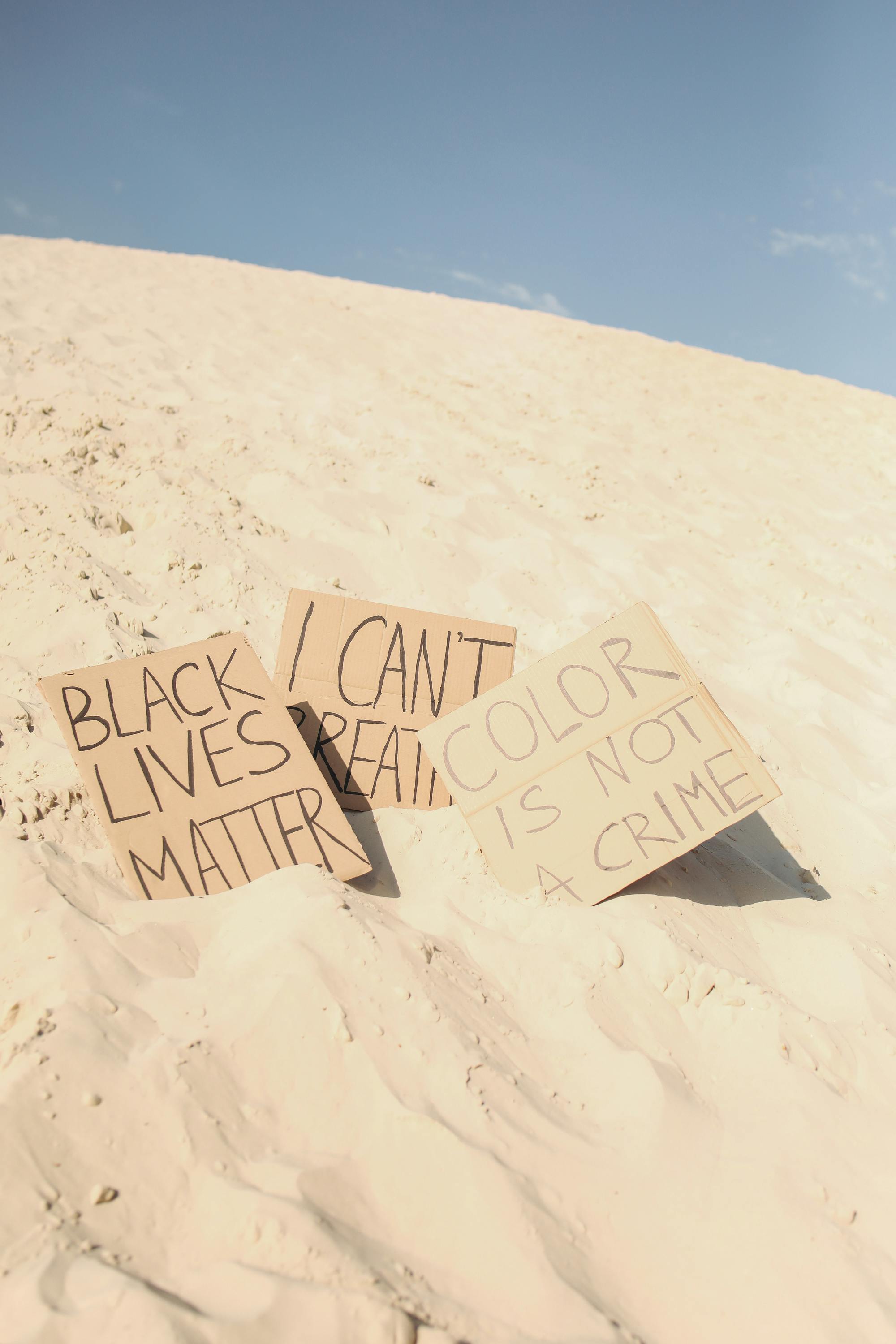Effective Ways to Find an AirTag in 2025
Understanding How to Find an AirTag
If you've ever found yourself in a situation where you've misplaced your belongings, knowing how to find an AirTag quickly becomes essential. The Apple AirTag utilizes Bluetooth technology to help you locate lost items such as keys, bags, or pets. In 2025, the evolution of AirTag tracking and its capabilities offers users a variety of effective methods and strategies to recover their items efficiently. The integration with the Apple Find My app enhances your ability to retrieve lost belongings effortlessly by providing real-time updates on their location. Understanding these features is crucial to maximizing the benefits of your tracking device. This article delves into practical tips and best practices for using AirTag to locate your lost items.
Utilizing the Apple Find My App
One of the primary tools for locating an AirTag is the Apple Find My app. This app not only tracks AirTags but also provides a comprehensive overview of all connected devices within the Apple ecosystem. To effectively use the Find My app, open it and select the Items tab where your AirTag should be listed. If the item is nearby, you can prompt it to make a sound, making it easier to locate within close range. In scenarios where the AirTag is out of Bluetooth range, the app uses AirTag location services to notify you of its last known location. Knowing how AirTag works with the Find My app can significantly improve your retrieval success rate.
AirTag's Precision Finding Feature
As technology has progressed, the **Precision Finding** feature has become a staple for locating AirTags within close proximity. This functionality provides directional guidance on your iPhone screen, helping you navigate to the lost item with accuracy. To initiate Precision Finding, simply select your AirTag in the Find My app, and follow the onscreen directions. This method is exceptionally beneficial when searching in busy locations, where locating a small device amid many can be challenging. Always remember, for the Precision Finding feature to function, ensure your device is updated and compatible, reflecting the AirTag compatibility requirements.
Finding a Lost AirTag with Lost Mode
In situations where you are unable to find a misplaced AirTag, activating Lost Mode can greatly enhance your retrieval chances. This feature allows other Apple devices in proximity to detect your AirTag and anonymously report its location back to you. While in Lost Mode, you can also customize a message with your contact details for anyone who finds the item. To activate Lost Mode, simply access your AirTag through the Find My app and toggle on the option. This increases your AirTag tracking power as it leverages the entire Apple ecosystem to help in locating your item.
Effective Techniques for Locating Your AirTag
Experiencing difficulty with locating your AirTag is not uncommon. However, understanding its capabilities helps in mastering the retrieval process. Users can implement various techniques that utilize the AirTag features effectively. Here are smart tips and instructions that consistently yield positive results when trying to find a lost AirTag.
Mastering AirTag Settings
The settings menu of your AirTag allows you to optimize its functionality for better tracking. Within the AirTag settings, you can choose to enable notifications, setting up alerts for when your AirTag is left behind. Tailoring these notifications enhances AirTag alerts, ensuring you receive valuable information promptly regarding the whereabouts of your belongings. A few adjustments can incredibly improve the chances of timely location updates so you are always connected with your items. Consider taking time to walk through your AirTag settings menu and personalize your tracking preferences.
Using AirTag with an Apple ID
To maximize your experience with the AirTag, linking it to your Apple ID is essential. This connection not only secures your device but also provides greater accessibility to features such as tracking functionality and AirTag notifications. When setting up your AirTag, ensure to associate it with your Apple ID so you can track it effectively, manage settings, and recover it in case it goes missing. Additionally, having your AirTag customized to your Apple ID underscores the importance of AirTag and Apple ID synergy.
Be Aware of AirTag Distance Limitations
Understanding the AirTag distance limitations can help set realistic expectations for locating your device. AirTag operates effectively within Bluetooth range, typically about 30 feet in open areas. When you're out of that range, the connection drops. In crowded spaces, the signal can also be affected by interference. Familiarizing yourself with the actual AirTag range helps craft a more focused search strategy. When searching for lost AirTag in wide spaces or urban areas, combining Bluetooth detection with tracking might therefore yield better results.
AirTag Troubleshooting Tips for Better Results
While using AirTag can be seamless, users might occasionally encounter issues. Understanding the common problems and troubleshooting strategies can save a lot of time and frustration. Familiarity with typical AirTag troubleshooting steps empowers you to resolve them efficiently and enhances your overall user experience.
Clearing AirTag Connection Issues
If you're noticing persistent connection issues with your AirTag, resetting it may help regain connectivity. To reset your AirTag, remove the battery, press down on the battery until you hear a sound, and then reinsert it. This action typically addresses temporary glitches in AirTag connection. Be sure to follow it with checking the connection status through the Find My app. Having a regular protocol for AirTag troubleshooting equips you with the knowledge necessary to swiftly resolve connection setbacks during instances of locating items.
Improving AirTag Accuracy
Improving your AirTag accuracy during searches can be pivotal for what might feel like a needle in a haystack scenario. A useful tip is to ensure your device's software is up-to-date, as updates can enhance overall functionality and connectivity capabilities. Moreover, periodically checking the nearby signal strength can also boost retrieval accuracy. If you're frequently in locations with many electronic devices or within thick walls, consider repositioning to an open space to better receive signals, thereby enhancing AirTag signal strength.
Taking Advantage of AirTag Alerts Setup
In the efforts of tracking your belongings, Enabling Best Tracking Results includes setting up alerts effectively. These alerts notify you when an AirTag is detected nearby, providing a significant advantage if you forget your belonging or leave an item behind momentarily. Understanding AirTag alerts setup enables users to tailor their tracking experiences, ensuring they stay informed under various circumstances. When your device notifies you about a missed item, prompt actions can save you the stress of retracing, especially in a busy environment.
Key Takeaways
- Utilize the Apple Find My app for efficient tracking of your AirTag.
- Enable Lost Mode for additional recovery support via other nearby Apple devices.
- Regularly check and customize your AirTag settings for improved usability.
- Stay informed about the distance limitations of your AirTag for effective searching.
- Troubleshoot connection issues promptly to enhance tracking accuracy.
FAQ
1. How can I recover my lost AirTag?
Recovering your lost AirTag primarily involves utilizing the Find My app. Make sure to enable Lost Mode, which allows nearby Apple devices to detect your AirTag and report its location anonymously. This is particularly effective in larger crowds. Additionally, accessing the AirTag settings can prepare alerts to alert you promptly when the device is detected.
2. What should I do if my AirTag isn’t connecting?
If your AirTag isn't connecting, start by resetting it. Remove the battery and then reposition it, ensuring it engages. Checking your Bluetooth settings on your iPhone to confirm it's enabled is crucial. Finally, make sure the software for both your AirTag and Apple device is current, as out-of-date software can affect connectivity.
3. Can AirTag work with devices other than Apple products?
Currently, AirTag is designed to work seamlessly within the Apple ecosystem. While other smartphones can detect AirTags as NFC tags, the comprehensive tracking features and setup require an Apple device, primarily using the Find My app.
4. How does AirTag privacy work?
AirTag prioritizes privacy by providing anonymous reporting for Lost Mode and encrypted location data. This ensures that only the owner can see the location of the AirTag. Additionally, Apple has built-in mitigating features against unwanted tracking, meaning unauthorized AirTags shouldn't be able to trace any user.
5. What accessories can be paired with AirTag?
There are various accessories available for AirTag, including keychains, lanyards, and protective cases. These accessories enhance usability and add personalization while ensuring your AirTag remains secure and accessible while attached to your belongings. Select accessories based on both style and practicality depending on your use case.
6. Will the AirTag battery need replacement?
Yes, the AirTag operates on a replaceable CR2032 coin battery. Battery life can last up to a year, depending on usage; therefore, monitoring your AirTag battery status in the Find My app can prevent runtime interruptions. Once battery life diminishes, replacing it is straightforward, allowing for ongoing functionality.