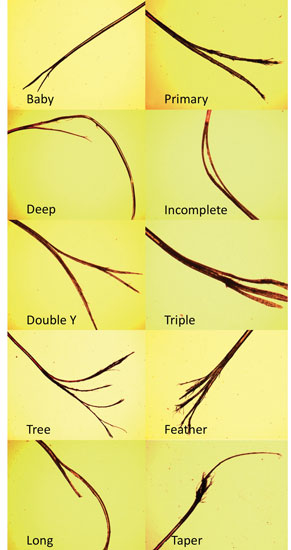How to Efficiently Update Android Devices in 2025: Essential Tips to Enhance Your Experience

As technology continues to evolve rapidly, keeping your Android device updated is more crucial than ever. In 2025, staying current with the latest Android version not only enhances the performance of your device but also improves security and accessibility. This article will walk you through the essential tips on how to update Android effectively, ensuring you can enjoy new features and maintain your device's optimal functionality.
Regularly updating your Android device translates to improved performance, security enhancements, and access to the latest features. Whether you're an enthusiast or a casual user, knowing the basic steps to update Android will empower you to make informed decisions. This article will cover the benefits of updating, step-by-step instructions to check for and download updates, as well as troubleshooting common update issues. Let’s get started on enhancing your Android experience!
Essential Steps to Update Android Devices
Before diving into the specifics of the Android update process, let's discuss the general steps to ensure a smooth update experience. Understanding these steps helps in managing the Android update settings effectively.
Checking for Available Android Updates
The first step in performing an Android update is to check for available updates. Go to your device's Settings and scroll down to About phone, where you can find the option labeled Check for updates. This will prompt the system to search for any available Android updates. If an update is found, follow the instructions displayed on the screen to begin the downloading process.
Downloading Android Updates over Wi-Fi
Downloading updates can consume a significant amount of data. Therefore, it’s advised to connect to a Wi-Fi network before initiating the download. By enabling Download updates over Wi-Fi in your Android update settings, you minimize additional data charges. This setting is often located under System updates in your device settings.
Installing Android Updates Correctly
Once you've downloaded the necessary updates, the next step is installation. After the download completes, your device will prompt you to install the updates. It's essential to ensure your device has sufficient battery (preferably above 50%) before proceeding. Following the prompts will allow your device to install the updates and reboot automatically.
Updating Android Manually
In some cases, you may want to update Android manually, especially if your device alerts you to system update errors. To do this, you can visit the manufacturer’s website to download the latest firmware. Transferring this file to your device and initiating the installation through the Settings can help you override issues with automatic updates.
Setting Up Automatic Updates
To ensure your device remains updated without manual intervention, enable automatic updates. This feature, found under System updates in your settings, allows your device to download and install updates whenever available, keeping your device secure and functioning optimally.
Benefits of Keeping Your Android Updated
Maintaining the latest version of Android provides numerous advantages. From improved security to enhanced features, updating your device contributes significantly to its overall performance.
Enhancing Device Security
Updating Android regularly includes installing patches that fix vulnerabilities and protect against malware threats. By keeping your device updated, you significantly enhance your overall security posture, mitigating potential breaches of sensitive information.
Improving Device Performance
Newer versions of the Android operating system often come with performance improvements that can make your device function smoother and faster. Features optimized for speed and efficiency allow for improved battery life and overall system fluency.
Accessing New Features
With each Android update, a suite of new features becomes available. This ranges from user interface improvements to exciting functionalities like enhanced voice commands via natural language processing (NLP). These features can significantly enhance user experiences and increase the device's potential.
Troubleshooting Update Issues
While updating can be beneficial, sometimes users may encounter problems. Common issues include slow downloads, unresponsive notifications, or an inability to complete the update process. Understanding how to troubleshoot these can ensure that your Android experience remains uninterrupted. For more details on potential updates errors and their solutions, check our Android Update Guide.
Common Problems with Android Updates
Even with the best intentions, updating Android devices can lead to a series of challenges. Let’s explore some of these issues and how to navigate them effectively.
Unresponsive Update Notifications
Many users encounter unresponsive notifications relating to available updates. If you find yourself in this situation, a quick solution is to restart your device or clear the cache of the Google Play Services app. These methods often restore the update notification function without complicated troubleshooting steps.
Download Issues Over Cellular Data
If you tend to update your Android using cellular data, you might experience interrupted downloads. Switching to a stable Wi-Fi connection or ensuring that your settings permit downloads over mobile data can help ensure a smooth update experience.
Failed Installation Attempts
Sometimes the installation process may fail due to inadequate device storage or battery life. Always ensure that you back up your data and check for adequate space prior to downloading any updates. In critical cases where updates fail, factory resetting the device might be necessary, but this should be a last resort.
Incompatibility Issues with Newer Versions
If your device is older, it may struggle with compatibility for newer Android versions. In such cases, researching your device's capability against the latest updates is encouraged. Consider upgrading to newer hardware if necessary to continue enjoying the benefits of continued updates.
Final Thoughts: Enhancing Your Android Experience
Updating your Android device effectively is critical for maintaining security and performance while enjoying new features. From checking for updates to troubleshooting common problems, understanding these steps ensures a better user experience. Remember to enable automatic updates where possible, and always back up your data before performing major updates.

For more insights on managing Android updates and troubleshooting related issues, visit our Android Update Help Page. Stay informed, keep your Android updated, and enjoy the latest technology advancements in 2025!