Smart Ways to Screen Mirror Your iPhone to Samsung TV in 2025: A Practical Guide
In the digital age, sharing content has become easier than ever, and screen mirroring is a wonderful way to enhance your viewing experience. Many iPhone users find themselves wondering how to seamlessly connect their devices to a Samsung TV. This comprehensive guide will help you understand the various methods available to mirror your iPhone screen to your Samsung TV. Whether it’s watching movies, sharing photos, or streaming music, you'll learn the ins and outs of using AirPlay and other techniques to connect your iPhone to your Samsung Smart TV.
Screen mirroring opens up a world of possibilities, such as displaying your favorite videos and photos on a wider screen. Imagine enjoying family gatherings where everyone can see those cherished moments without squinting at a smaller screen. This article will equip you with the necessary knowledge to choose the best method for screen mirroring your iPhone to Samsung TV, including compatible settings and troubleshooting tips to enhance your experience. By the end of this guide, you’ll be ready to wirelessly cast your iPhone media in style.
You might be intrigued to know that you'll discover:
- How to use AirPlay effectively for screen mirroring
- Various methods to connect your iPhone wirelessly to your TV
- Tips for enhancing your iPhone streaming experience
- Common issues and their solutions for seamless connections
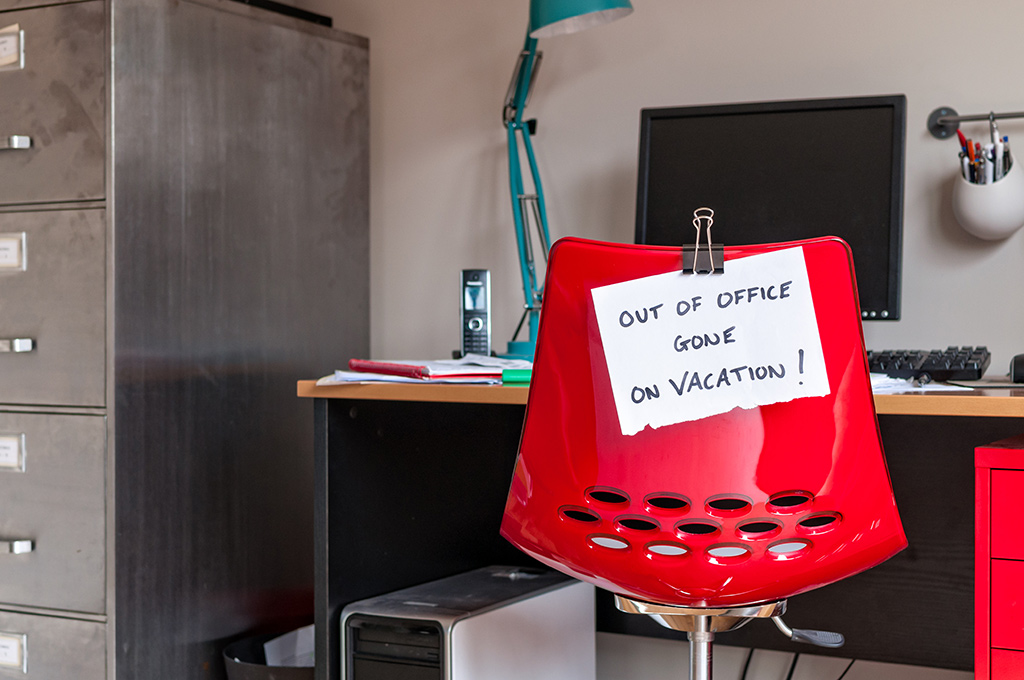
Essential Methods for Screen Mirroring iPhone to Samsung TV
To start your journey in screen sharing, let’s look at the essential methods you can use to connect your iPhone to a Samsung TV. Choosing the right technique will largely depend on your device compatibility and preferences.
Using AirPlay with Samsung TV
AirPlay is Apple’s proprietary wireless streaming feature that allows users to share or mirror content from one device to another. With most newer Samsung Smart TVs supporting AirPlay, this method is effective and convenient.
To utilize AirPlay, ensure both your iPhone and Samsung TV are connected to the same Wi-Fi network. Then, follow these steps:
- Open the Control Center on your iPhone by swiping down from the top-right corner.
- Tap on “Screen Mirroring” and select your Samsung TV from the list.
- Your Samsung TV might prompt you for a code; enter it to establish the connection.
- Once connected, you can enjoy your iPhone content on your TV.
Using AirPlay allows you to share photos, stream music, or even watch videos directly from your iPhone without any additional hardware. Ensure your Samsung TV’s firmware is updated to utilize all AirPlay features efficiently.
Using Third-Party Apps for Screen Mirroring
If your Samsung TV does not support AirPlay, or you’re looking for alternatives, various third-party apps can provide screen mirroring capabilities. Popular options include 'ApowerMirror,' 'LetsView,' and 'Reflector 4.'
Here’s how you can get started:
- Download the mirroring app of your choice on both your iPhone and Samsung TV.
- Connect both devices to the same Wi-Fi network.
- Launch the app on both devices and follow the app-specific prompts to establish the connection.
These applications often provide user-friendly interfaces for streaming videos, photos, and even games, providing flexibility for what content you can mirror.
Using HDMI Connection for Direct Mirroring
For those who prefer wired connections, using an HDMI adapter for iPhone is an effective alternative. This method offers stable streaming without the lag associated with wireless connections.
Here’s how to configure a wired connection:
- Obtain a Lightning to HDMI adapter compatible with your iPhone.
- Connect the HDMI cable to the adapter and plug the other end into an available HDMI port on your Samsung TV.
- Switch the TV's input to the corresponding HDMI channel to start mirroring.
This method is particularly beneficial for streaming high-quality videos or gaming, ensuring a smooth experience without interruptions.

Key Settings for iPhone Screen Casting
Understanding your iPhone settings is crucial for optimizing your screen mirroring experience. Let's explore some essential settings that could influence your ability to connect to your Samsung TV smoothly.
Adjusting Display Settings
Your iPhone provides several display options that can affect how content appears on larger screens. To ensure you’re getting the best quality:
- Go to your iPhone’s Settings, then Display & Brightness.
- Select 'Auto-Brightness' and ensure it’s turned off to maintain consistent brightness during streaming.
- Consider adjusting the screen resolution settings for optimal viewing.
Use this feature to enhance image clarity when displaying content on your Samsung TV, especially during video playback.
Optimizing Wi-Fi Settings
A strong Wi-Fi connection is paramount for effective screen mirroring. Here are a few tips to enhance your Wi-Fi settings:
- Ensure your router is in close proximity to both devices.
- Reduce interference from other electronic devices.
- Consider switching to a less crowded Wi-Fi band (2.4GHz vs. 5GHz) to minimize disruptions.
Proper Wi-Fi configuration significantly impacts the stability and quality of your streaming experience.
Troubleshooting Common Screen Mirroring Issues
At times, you may encounter issues while trying to mirror your iPhone to your Samsung TV. Here are some common problems and their respective solutions:
- **Connection Issues**: Ensure both devices are on the same Wi-Fi network. Restart your router if necessary.
- **Audio/Video Sync Problems**: Try restarting both devices and reconnecting to see if it resolves any lag.
- **Incompatibility**: Check if your Samsung TV model supports the AirPlay features.
Having these troubleshooting tips handy can help you quickly solve any obstacles to ensure a smooth streaming session.
Best Practices for iPhone Streaming to TV
To enhance your experience while streaming content from your iPhone to Samsung TV, adopting best practices is essential. These practices will help you maintain a higher quality viewing experience.
Content Management and Usage
When preparing to mirror your iPhone to your TV, consider managing your media appropriately:
- Organize your photos and videos in albums for easier access during family gatherings.
- Pre-download content that you intend to stream for seamless playback, avoiding potential buffering issues.
- Utilize iPhone streaming apps that optimize video quality for larger screens.
This planning will ensure your media is easy to access and stream smoothly, especially during special events or movie nights.
Enhancing Audio Quality
Audio quality can significantly impact your viewing experience. To ensure you make the most out of it:
- Check audio settings on your Samsung TV, ensuring it is set to optimal levels.
- Consider external speakers for enhanced sound quality when watching movies.
- Utilize the iPhone’s volume controls to balance audio levels adequately.
Improving audio alongside video will create an immersive experience, perfect for family movie nights.
Maintaining Device Updates
Ensure that both your iPhone and Samsung TV are running on the latest software versions:
- On your iPhone, navigate to Settings > General > Software Update.
- For your Samsung TV, check for software updates from the settings menu under Support.
Regular updates ensure compatibility and access to new features while reducing the chances of bugs affecting your mirroring experience.
Q&A Section: Common Concerns About Screen Mirroring
What’s the best method for screen mirroring an iPhone to a Samsung TV?
The best method typically depends on your Samsung TV model. Using AirPlay is convenient for many newer TVs, while third-party apps serve as great alternatives for older models. HDMI connections guarantee stable performance without buffering.
Why does my iPhone screen keep disconnecting from the TV?
Frequent disconnections can arise from weak Wi-Fi signals or outdated software on either device. Ensure both devices are updated and within a good range of your router.
Can I use my iPhone while screen mirroring?
Yes, you can still use your iPhone while mirroring. However, keep in mind that certain actions (like opening heavy apps) may cause slight delays in video playback on your TV.
Is there a limit to what I can mirror from my iPhone to my TV?
Generally, you can mirror most apps and content; however, restrictions may apply based on copyright policies or certain video streaming apps not allowing screen mirroring. Always check the specific app's guidelines.
How do I troubleshoot if my screen mirroring doesn’t work?
First, check if both devices are on the same Wi-Fi network and ensure that the TV is compatible with AirPlay. If problems persist, restarting both devices and the Wi-Fi router can resolve many issues.
